How to turn off UPI Autopay in Paytm, PhonePe and GPay in 2025 – Learn the easy way
Turn off UPI Autopay Process
Turn off UPI Autopay– In today’s digital world, most people use UPI Autopay for their monthly payments or subscriptions. Whether it’s Netflix, OTT apps, mobile recharge, or electricity bills— the autopay feature manages everything through automatic deductions. But sometimes, we no longer need a particular service or want to turn off the autopay feature. This begs the question: how do I turn off UPI Autopay on Paytm, PhonePe, and GPay?
Let’s take a step-by-step approach.
What is UPI Autopay?
UPI Autopay is a feature that automatically deducts recurring payments (such as monthly recharge, OTT subscription, insurance premium, etc.). UPI full form- Unified Payments Interface.
You don’t need to approve the payment each time— after the first setup, the fee is automatically deducted on the due date. But if you want to cancel a subscription or stop the autopay feature, you’ll need to cancel UPI Autopay.
The standard limit for a UPI AutoPay transaction is ₹15,000, but for specific categories like mutual fund subscriptions, insurance premiums, and credit card bills, this can be increased to ₹1,00,000 without any additional UPI PIN. The maximum limit may vary depending on your bank account limit, as a UPI PIN is required for transactions above ₹15,000.
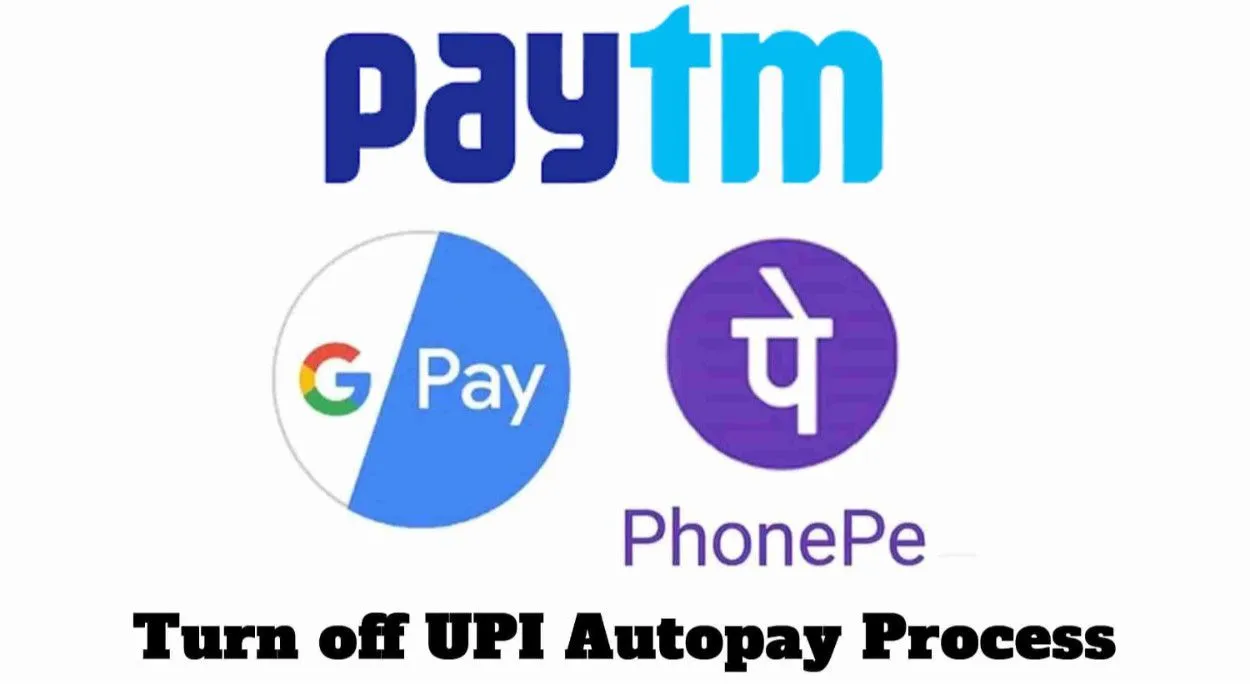
How to Turn Off UPI Autopay in PhonePe
Turning off autopay in the PhonePe app is just as easy:
- Open the PhonePe app and go to the ‘My Money’ section.
- Tap the ‘AutoPay’ or ‘Mandates’ option here.
- You’ll see all your active autopay subscriptions.
- Select any mandate to turn it off.
- Now tap ‘Cancel Mandate’ or ‘Deactivate Autopay’.
- Confirm, and your autopay will be turned off.
📌 Note: After turning off Autopay, no future automatic payments will be made from that merchant.
How to turn off UPI Autopay in Paytm
If you use the Paytm app, follow the steps below:
- Open the Paytm app and log in to your account.
- Go to the ‘Profile’ or ‘UPI & Payment Settings’ option at the bottom.
- Select the ‘Automatic Payments’ or ‘UPI Autopay’ section.
- Here you will see all active autopay mandates.
- Tap the subscription or service you want to turn off.
- Click the ‘Cancel Autopay’ or ‘Revoke Mandate’ option.
- Confirm— that’s it! The auto-deduction from that service will now be turned off.
✅ Tip: If you don’t see the Autopay option, go to the Paytm UPI help section and search for “Autopay cancel.”
How to Turn Off UPI Autopay in Google Pay (GPay)
Turning off autopay in GPay (Google Pay) is a slightly different process, but quite simple:
- Open the Google Pay app and tap the Profile icon at the top.
- Now go to the ‘Autopay’ or ‘Mandates’ section.
- Here you will see all your active autopay agreements.
- Select the service you want to disable.
- Now select the ‘Cancel Autopay’ or ‘Revoke Mandate’ option.
- Autopay will be deactivated upon confirmation.
💡 Tip for You: After disabling Autopay, check your bank account to see if any future payments are scheduled.
Even after disabling Autopay, previously deducted payments will not be refunded. If you set up Autopay directly with a merchant (like Netflix, Zee5, or Spotify), you must cancel it from that app as well. After disabling Autopay, you will need to make a manual payment next time.
🧩 Conclusion
UPI Autopay is a very convenient feature that makes managing your recurring bills easier. But if you want to disable a service or stop auto-deductions, you can easily disable UPI Autopay on Paytm, PhonePe, and GPay using the steps above.
By following a few steps, you can protect your bank account from unwanted deductions and maintain complete control over your payments.
Read More



